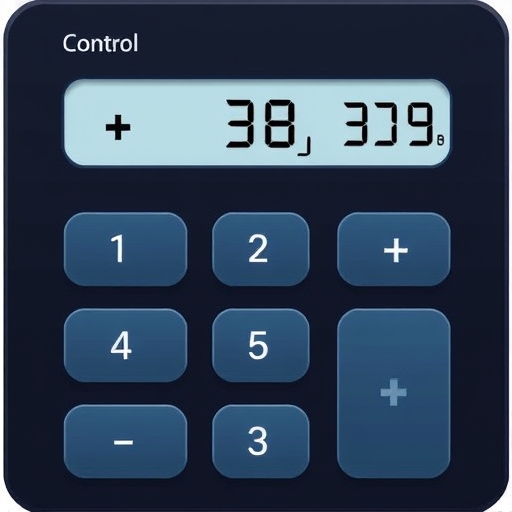How to Add Calculator to Control Center
In the fast-paced world we live in, efficiency is key. Whether you’re managing finances, calculating tips, or solving equations, having quick access to a calculator can save time and streamline your tasks. Fortunately, both iOS and Android devices provide a way to add a calculator to your Control Center, giving you instant access to this essential tool. In this article, we will explore how to add the calculator to the Control Center on both platforms, along with some tips, tricks, and a brief FAQ section.
Table of Contents
- [Understanding Control Center](#understanding-control-center)
- [How to Add Calculator to Control Center on iOS](#how-to-add-calculator-to-control-center-on-ios)
- [Step-by-Step Guide](#step-by-step-guide)
- [Customizing Control Center](#customizing-control-center)
- [How to Add Calculator to Control Center on Android](#how-to-add-calculator-to-control-center-on-android)
- [Step-by-Step Guide](#step-by-step-guide-1)
- [Customizing Quick Settings](#customizing-quick-settings)
- [Benefits of Adding Calculator to Control Center](#benefits-of-adding-calculator-to-control-center)
- [Troubleshooting Common Issues](#troubleshooting-common-issues)
- [FAQs](#faqs)
- Remove Unwanted Controls: If you have controls that you rarely use, you can remove them by tapping the red “-” button next to the control.
- Rearranging Controls: You can rearrange controls by dragging them into your preferred order.
- Accessing Control Center: Swipe down from the top-right corner of the screen (iPhone X and later) or swipe up from the bottom of the screen (iPhone 8 and earlier) to access your Control Center.
- Remove Unused Icons: If there are icons you do not use frequently, you can remove them by dragging them out of the Quick Settings panel.
- Rearranging Icons: You can rearrange the order of the icons by dragging them to your preferred position.
- Accessing Quick Settings: Swipe down from the top of the screen to access your Quick Settings, where you can quickly tap the calculator whenever you need it.
- Instant Access: You can access the calculator with just a swipe and a tap, making it convenient for quick calculations.
- Improved Efficiency: No more searching through apps or menus; having the calculator readily available saves time.
- Customizability: You can tailor your Control Center or Quick Settings to suit your needs, ensuring that the tools you use most are always at your fingertips.
Understanding Control Center
The Control Center is a feature available on both iOS and Android devices that provides quick access to various settings and applications. It allows users to toggle features like Wi-Fi, Bluetooth, Do Not Disturb, and more, without having to navigate through multiple menus. Adding frequently used tools like the calculator enhances productivity, making it easier to perform calculations on the fly.
How to Add Calculator to Control Center on iOS
If you’re an iPhone or iPad user, here’s how to add the calculator to your Control Center.
Step-by-Step Guide
1. Open Settings: Tap on the Settings app on your home screen.
2. Select Control Center: Scroll down and tap on “Control Center.”
3. Customize Controls: Under the “More Controls” section, look for “Calculator.”
4. Add Calculator: Tap the green “+” button next to “Calculator” to add it to your Control Center.
5. Rearranging Controls (Optional): You can also rearrange the order of the controls by dragging the three horizontal lines next to each option.
Customizing Control Center
Once you have added the calculator, you can further customize your Control Center:
How to Add Calculator to Control Center on Android
Adding a calculator to the Control Center (Quick Settings) on Android devices can vary slightly depending on the manufacturer and version of Android, but the general process remains similar.
Step-by-Step Guide
1. Open Quick Settings: Swipe down from the top of your screen to open the Quick Settings panel.
2. Tap on the Edit Icon: Look for a pencil icon or an “Edit” option, usually located at the bottom of the panel.
3. Find the Calculator Option: Scroll through the list of available options until you find “Calculator.”
4. Add the Calculator: Drag the calculator icon to your Quick Settings panel or tap to add it (this may vary by device).
5. Save Changes: Tap the save or done button to confirm your changes.
Customizing Quick Settings
Just like with iOS, Android allows you to customize your Quick Settings for optimal use:
Benefits of Adding Calculator to Control Center
Adding a calculator to your Control Center or Quick Settings comes with numerous benefits:
Troubleshooting Common Issues
While adding a calculator to your Control Center is typically straightforward, you may encounter some issues. Here are common problems and their solutions:
| Problem | Solution |
|---|---|
| Calculator not appearing | Ensure you followed the steps correctly; restart your device if needed. |
| Unable to customize Control Center | Check for software updates; some features may vary based on iOS/Android version. |
| Changes not saving | Make sure to tap "Done" or "Save" after making changes. |
| Calculator app crashing | Update the calculator app or your device's operating system. |
FAQs
Can I add the calculator to my Control Center on older versions of iOS or Android?
Yes, but the steps may vary slightly. Older versions may not support customization as extensively as newer ones.
Is there a way to access the calculator without adding it to the Control Center?
Absolutely! Both iOS and Android devices have built-in calculator apps that can be accessed from the app drawer or home screen.
What if my device doesn’t have a built-in calculator?
Most smartphones come with a built-in calculator. However, if yours doesn’t, you can download a calculator app from the App Store (iOS) or Google Play Store (Android).
Can I use third-party calculators in the Control Center?
On iOS, you are limited to the built-in calculator. Android may allow you to use third-party calculators in the Quick Settings, depending on the manufacturer.
What if I want to add more tools to my Control Center?
You can add various tools and applications to your Control Center or Quick Settings by following similar steps to customize your settings.
Conclusion
Adding a calculator to your Control Center or Quick Settings is a simple yet effective way to enhance your productivity. With quick access to this essential tool, you can perform calculations without the hassle of navigating through multiple menus. Whether you’re an iOS or Android user, this guide has provided you with the steps to add a calculator to your device, along with tips for customization and troubleshooting. Embrace the efficiency of having a calculator at your fingertips and simplify your daily tasks!