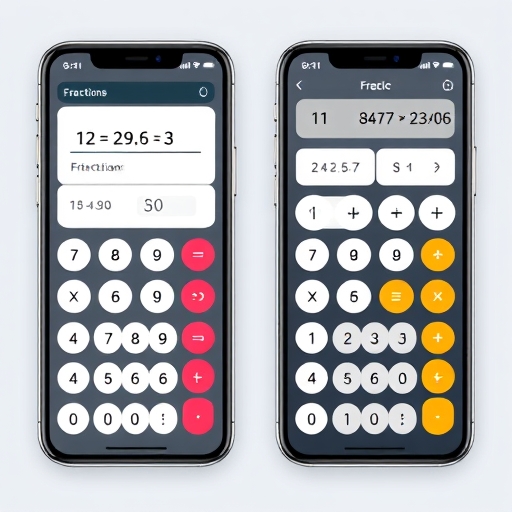How to Put Fractions in a Calculator on Phone
Calculators on smartphones have become essential tools for students, professionals, and anyone who needs to perform quick calculations. While most people are familiar with entering whole numbers, entering fractions can be a bit tricky. In this article, we will explore various methods to enter fractions into your phone’s calculator, including tips for different calculator apps and built-in features on both Android and iOS devices.
Understanding Fractions
Before diving into the technical aspects of using fractions in calculators, let’s briefly understand what fractions are. A fraction consists of two parts: the numerator and the denominator. For example, in the fraction ¾, 3 is the numerator and 4 is the denominator. Fractions represent a part of a whole and are essential in various mathematical computations.
Types of Calculators on Phones
Built-in Calculator App
Both Android and iOS devices come with built-in calculator applications. While these basic calculators can handle simple operations, they may not have advanced features for entering fractions directly. However, they can still be useful for basic fraction operations.
Scientific Calculator Apps
Many third-party apps offer scientific calculators that enable more complex calculations, including fractions. These apps often provide dedicated buttons for fractions and allow you to perform operations like addition, subtraction, multiplication, and division of fractions.
Graphing Calculator Apps
For advanced users, graphing calculator apps provide even more functionality. They can handle complex fractions, equations, and graphing capabilities, making them suitable for higher-level math.
How to Enter Fractions on Your Phone’s Calculator
Using the Built-in Calculator
Android Devices
1. Open the Calculator App: Locate the calculator app on your Android device and tap to open it.
2. Switch to Scientific Mode: If your calculator has a scientific mode, you can switch to it by rotating your phone to landscape mode or tapping the menu icon (three dots) and selecting “Scientific.”
3. Inputting Fractions:
- For basic calculations, you can enter fractions as decimals. For instance, to input ¾, you could type `0.75`.
- Alternatively, you can use the division symbol. For example, type `3 ÷ 4` and then hit the equals sign.
- As with Android, you can convert fractions to decimals or use division. For ¾, type `3 ÷ 4` and press equals.
- Download the App: Available on both Android and iOS.
- Open the App: Launch Fraction Calculator Plus.
- Inputting Fractions:
- Tap on the fraction input fields to enter the numerator and denominator.
- Use the operation buttons to perform calculations like addition, subtraction, multiplication, and division.
- Download the App: Available on both platforms.
- Open the App: Launch Desmos.
- Inputting Fractions:
- Use the fraction template by tapping the fraction button (usually looks like a small box with a line).
- Enter the numerator and denominator.
- You can perform a variety of operations, including graphing.
- Use Parentheses: When performing operations with fractions, use parentheses to ensure the correct order of operations. For example, to calculate (2/3 + 1/4), enter it as `(2 ÷ 3) + (1 ÷ 4)`.
- Check for Fraction Modes: Some calculators have specific modes for fractions. Make sure to explore the settings of your calculator app for any fraction-related options.
- Familiarize Yourself with the App: Spend some time getting to know your calculator app’s features. Many apps have tutorials or help sections that can guide you in using fractions effectively.
- Type `1 ÷ 2 + 1 ÷ 3`.
- Press equals.
- The answer should display as approximately `0.8333`, or you can convert it back to a fraction (5/6).
- Type `2 ÷ 5 × 3 ÷ 4`.
- Press equals.
- The answer will be approximately `0.15`, or you can convert it back to a fraction (3/10).
- Incorrect Entry: Double-check your input if the calculator gives an unexpected result. Ensure you haven’t missed any parentheses or made a typo.
- Decimal vs. Fraction: Remember that if your calculator does not support fractions directly, you may need to convert them to decimals.
- Limited Functionality: Some basic calculator apps may not support complex fraction operations. Consider downloading a dedicated fraction calculator or scientific calculator app for more features.
iOS Devices
1. Open the Calculator App: Tap on the calculator icon on your iPhone.
2. Switch to Scientific Mode: Rotate your phone to landscape mode to access the scientific calculator.
3. Inputting Fractions:
Using Third-Party Apps
Many third-party calculator apps provide user-friendly interfaces for entering fractions. Here’s how to use some popular apps:
1. Fraction Calculator Plus
2. Desmos Graphing Calculator
Tips for Entering Fractions
Common Operations with Fractions
Here are some basic operations you can perform with fractions on your phone’s calculator:
| Operation | Example | Result |
|---|---|---|
| Addition | 1/2 + 1/3 | 5/6 |
| Subtraction | 3/4 – 1/2 | 1/4 |
| Multiplication | 2/5 × 3/4 | 3/10 |
| Division | 2/3 ÷ 4/5 | 5/6 |
Example Calculations
Let’s go through a couple of examples to illustrate how to perform these operations on your phone’s calculator.
Example 1: Addition
Question: What is 1/2 + 1/3?
1. Using Division:
Example 2: Multiplication
Question: What is 2/5 × 3/4?
1. Using Division:
Troubleshooting Common Issues
Input Errors
App Limitations
FAQs
Q1: Can all calculator apps handle fractions?
A1: Not all calculator apps can handle fractions directly. Basic calculators may require you to input fractions as decimals or use division. Consider using a scientific or fraction-specific calculator app for easier fraction handling.
Q2: How do I convert a fraction to a decimal on my phone?
A2: You can convert a fraction to a decimal by dividing the numerator by the denominator. For example, to convert ¾ to a decimal, type `3 ÷ 4` in your calculator.
Q3: Are there any free fraction calculator apps available?
A3: Yes, many free fraction calculator apps are available on both Android and iOS platforms, such as Fraction Calculator Plus and Photomath.
Q4: Can I graph fractions on my phone?
A4: Yes! Apps like Desmos allow you to graph fractions alongside other mathematical functions.
Conclusion
Entering fractions into a calculator on your phone doesn’t have to be a daunting task. By understanding how to use both built-in and third-party calculator apps, you can efficiently perform fraction calculations. Always remember to check for specific features that your calculator app may offer, and don’t hesitate to explore new apps that better suit your needs. With these tips and techniques, you’ll be able to handle fractions like a pro!