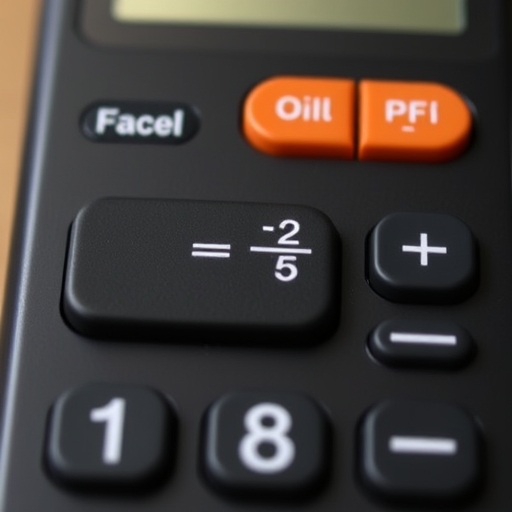What is the Fraction Button on a Calculator?
Calculators are essential tools for students, professionals, and anyone who needs quick and accurate mathematical computations. Among the various functions that modern calculators offer, the fraction button stands out as particularly useful. This article will explore what the fraction button is, how it works, its applications, and some tips on using it effectively.
Understanding the Fraction Button
The fraction button on a calculator allows users to perform calculations involving fractions easily. It simplifies the process of entering fractions and can convert between improper fractions and mixed numbers. Most scientific and graphing calculators feature this button, making it a valuable tool for those who frequently work with fractions.
Types of Fraction Buttons
- Basic Fraction Button: Typically represented as a small box or a fraction symbol (like `a/b`), this button allows users to enter fractions directly.
- Mixed Number Button: Some calculators have a dedicated button for mixed numbers, represented as a combination of a whole number and a fraction (e.g., `1 1/2`).
- Conversion Button: This can convert fractions to decimals and vice versa, which is helpful when a specific format is required for a calculation.
- Addition: To add ( frac{1}{2} + frac{1}{3} ):
- Input `1`, press the `a/b` button, then `2`, press `+`, input `1`, press `a/b`, then `3`, and finally press `=`.
- Subtraction: To subtract ( frac{5}{6} – frac{1}{2} ):
- Input `5`, press the `a/b` button, then `6`, press `-`, input `1`, press `a/b`, then `2`, and press `=`.
- Multiplication: To multiply ( frac{2}{3} times frac{3}{4} ):
- Input `2`, press `a/b`, then `3`, press `*`, input `3`, press `a/b`, then `4`, and press `=`.
- Division: To divide ( frac{3}{5} div frac{2}{7} ):
- Input `3`, press `a/b`, then `5`, press `/`, input `2`, press `a/b`, then `7`, and press `=`.
- Familiarize Yourself with Your Calculator: Different calculators might have unique layouts or functions. Review the manual to understand how to operate the fraction button effectively.
- Check for Settings: Some calculators allow you to toggle between fraction and decimal displays. Make sure your calculator is set to the desired format.
- Practice: The more you use the fraction button, the more comfortable you will become with entering and manipulating fractions.
- Mathematics Classes: Students can use the fraction button for homework, tests, and quizzes, making it easier to handle fractions without manual calculations.
- Engineering and Science: Professionals in these fields often deal with fractions in calculations for measurements, ratios, and more.
- Cooking and Baking: Recipes frequently use fractions, and the fraction button helps convert measurements accurately.
- Budgeting: Fractions can help in calculating percentages, discounts, and other financial operations.
How to Use the Fraction Button
Using the fraction button can vary depending on the calculator model, but here’s a general guide to using it effectively:
Entering Fractions
1. Identify the Fraction Button: Look for a button labeled `a/b` or a fraction icon.
2. Input the Numerator: Type the number that will be the numerator (the top part of the fraction).
3. Press the Fraction Button: This action indicates that you are entering a fraction.
4. Input the Denominator: Type the number that will be the denominator (the bottom part of the fraction).
5. Press Equals: To see the result or to perform further calculations.
Example of Entering a Fraction
If you want to input the fraction ( frac{3}{4} ):
1. Press `3`.
2. Press the `a/b` button.
3. Press `4`.
4. Press `=`, and the calculator will display `0.75` or ( frac{3}{4} ), depending on its settings.
Performing Calculations with Fractions
You can also perform operations with fractions directly. Here’s how:
Tips for Using the Fraction Button
Applications of the Fraction Button
The fraction button is particularly useful in various fields and situations:
Educational Use
Everyday Use
Comparison Table: Fraction Button vs. Manual Fraction Calculations
| Feature | Fraction Button | Manual Calculation |
|---|---|---|
| Ease of Use | Simple button press | Requires knowledge of fraction rules |
| Speed | Instant results | Time-consuming |
| Error Rate | Lower (fewer chances for mistakes) | Higher (more room for error) |
| Versatility | Can perform various operations easily | Limited to basic operations |
| Display Options | Can show both fractions and decimals | Requires separate calculations |
Common Frequently Asked Questions (FAQ)
Q1: Do all calculators have a fraction button?
A1: Not all calculators have a fraction button. Basic calculators often do not include this feature, while scientific and graphing calculators usually do.
Q2: What if my calculator doesn’t have a fraction button?
A2: If your calculator does not have a fraction button, you can still perform fraction calculations manually using division. For example, ( frac{3}{4} ) can be calculated as `3 ÷ 4`.
Q3: Can I convert decimals to fractions using the fraction button?
A3: Yes, many calculators with a fraction button also have a conversion feature that allows you to convert decimals to fractions and vice versa.
Q4: Is it better to use fractions or decimals?
A4: It depends on the context. Fractions are often more precise for certain mathematical operations, while decimals are easier to work with in everyday applications like finance.
Q5: Can I use the fraction button for mixed numbers?
A5: Yes, if your calculator has a mixed number feature, you can enter mixed numbers directly. Otherwise, you may need to convert them to improper fractions first.
Conclusion
The fraction button on a calculator is a powerful tool that simplifies the process of working with fractions. Whether you are a student, a professional, or someone who enjoys cooking, understanding how to use this button can save time and reduce errors in calculations. By familiarizing yourself with your calculator’s specific functions and practicing regularly, you can enhance your mathematical skills and efficiency significantly.