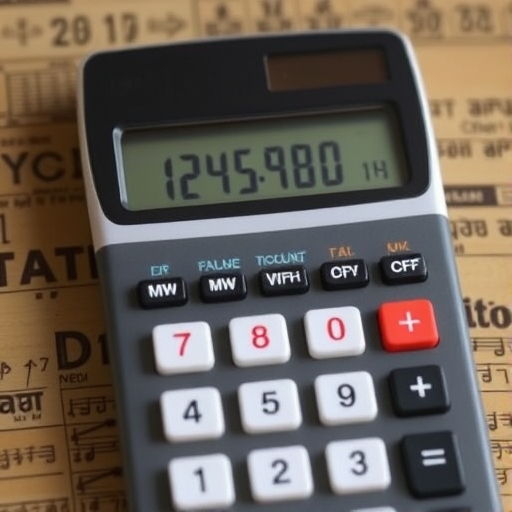How to Type a Fraction on a Calculator
Calculators have become essential tools for students, professionals, and anyone dealing with numbers. While many people are familiar with basic operations like addition, subtraction, multiplication, and division, typing fractions can often be a bit confusing. This guide will help you understand how to input fractions on various types of calculators, including scientific, graphing, and online calculators.
Understanding Fractions
Before we delve into how to type fractions on a calculator, let’s briefly review what fractions are. A fraction consists of two parts: the numerator (the top number) and the denominator (the bottom number). For example, in the fraction ( frac{3}{4} ), 3 is the numerator, and 4 is the denominator.
Why Use Fractions?
Fractions are used in numerous contexts, including:
-
- Cooking: Measuring ingredients in recipes.
- Finance: Calculating interest rates or percentages.
- Mathematics: Solving equations or problems involving ratios.
Knowing how to input fractions correctly on a calculator can make these tasks much more manageable.
Types of Calculators
There are several types of calculators available, each with its own method for inputting fractions. Below, we’ll cover the most common types:
1. Basic Calculators
Basic calculators typically do not have a dedicated function for fractions. However, you can still perform operations with fractions by converting them to decimals.
Steps to Use Fractions with Basic Calculators:
-
- Convert the fraction to a decimal:
- For ( frac{3}{4} ), divide 3 by 4 to get 0.75.
- Perform your calculation using the decimal.
2. Scientific Calculators
Scientific calculators often have a fraction button, usually labeled as ( frac{a}{b} ) or similar.
Steps to Input Fractions on Scientific Calculators:
1. Locate the Fraction Button: Look for the button that displays a fraction or a division symbol.
2. Input the Numerator: Enter the numerator (the top number).
3. Press the Fraction Button: This will typically allow you to input the denominator.
4. Input the Denominator: Enter the denominator (the bottom number).
5. Complete the Operation: Use the equal sign or any other operation as needed.
Example:
To input ( frac{3}{4} ):
-
- Press the fraction button
- Type `3`
- Press the fraction button again
- Type `4`
- Press `=` to see the result.
3. Graphing Calculators
Graphing calculators are more advanced and have specific capabilities for handling fractions.
Steps to Input Fractions on Graphing Calculators:
1. Access the Fraction Feature: This may vary by model, but generally, there’s a menu option for fractions.
2. Enter the Numerator: Type in the numerator.
3. Select the Fraction Feature: Look for a button that might say “n/d” or similar.
4. Enter the Denominator: Type in the denominator.
5. Execute Your Calculation: After inputting the fraction, you can perform calculations as needed.
Example:
To calculate ( frac{3}{4} + frac{1}{2} ):
-
- Input ( frac{3}{4} )
- Press the addition button
- Input ( frac{1}{2} )
- Press `=` to see the result.
4. Online Calculators
Online calculators are user-friendly and often have specific functions for fractions.
Steps to Use Online Calculators:
1. Visit an Online Calculator: Several websites offer free calculator tools.
2. Select the Fraction Mode: If available, choose the fraction input mode.
3. Input the Fraction: You can often type the fraction in the form of `3/4` or use a dedicated fraction input area.
4. Perform Calculations: Use the calculator as you would normally, and it will handle fractions correctly.
Tips for Inputting Fractions
-
- Practice: The more you use fractions on your calculator, the easier it will become.
- Check the Manual: If you’re using a specific model, refer to the user manual for detailed instructions.
- Use Parentheses: When performing operations that involve multiple fractions, parentheses can help clarify the order of operations.
Comparison Table of Calculator Types
| Calculator Type | Fraction Input Method | Example Input | Best For |
|---|---|---|---|
| Basic Calculator | Convert to decimal | 3 ÷ 4 = 0.75 | Simple calculations |
| Scientific Calculator | Fraction button ( frac{a}{b} ) | ( frac{3}{4} ) | Advanced math problems |
| Graphing Calculator | Fraction menu | ( frac{3}{4} + frac{1}{2} ) | Graphing and equations |
| Online Calculator | Type as `numerator/denominator` | 3/4 + 1/2 | Quick calculations |
Common Mistakes When Typing Fractions
Understanding how to input fractions can be tricky, and mistakes can happen. Here are some common errors to watch out for:
- Forgetting to Use the Fraction Button: Many users forget to utilize the fraction feature, leading to incorrect calculations.
- Incorrect Order of Operations: When dealing with multiple fractions, ensure you follow the proper order of operations.
- Misreading the Display: Some calculators may display fractions in a different format, so double-check your input.
FAQ
What if my calculator doesn’t have a fraction button?
If your calculator lacks a fraction button, you can convert the fraction to a decimal by dividing the numerator by the denominator.
Can I simplify fractions on my calculator?
Some advanced scientific and graphing calculators can simplify fractions. If you enter ( frac{6}{8} ), it might automatically reduce it to ( frac{3}{4} ).
How can I convert a decimal back to a fraction?
To convert a decimal back to a fraction, identify the place value of the last digit. For example, 0.75 can be expressed as ( frac{75}{100} ), which simplifies to ( frac{3}{4} ).
Are there any calculators specifically designed for fractions?
Yes! There are calculators designed specifically for fractions, often found in educational settings. These calculators simplify fractions, perform operations, and can even handle complex fraction problems.
What are mixed numbers, and how do I input them?
Mixed numbers consist of a whole number and a fraction (e.g., ( 1 frac{1}{2} )). To input a mixed number, convert it to an improper fraction first (in this case, ( frac{3}{2} )) or use a calculator that supports mixed numbers.
Conclusion
Typing fractions on a calculator may seem intimidating at first, but with a little practice and understanding of the methods available for different types of calculators, you can quickly become proficient. Whether you’re using a basic calculator, a scientific model, a graphing calculator, or an online tool, knowing how to input fractions correctly will enhance your mathematical skills and efficiency. Remember to refer back to this guide whenever you face challenges with fractions, and soon, you’ll be handling them like a pro!