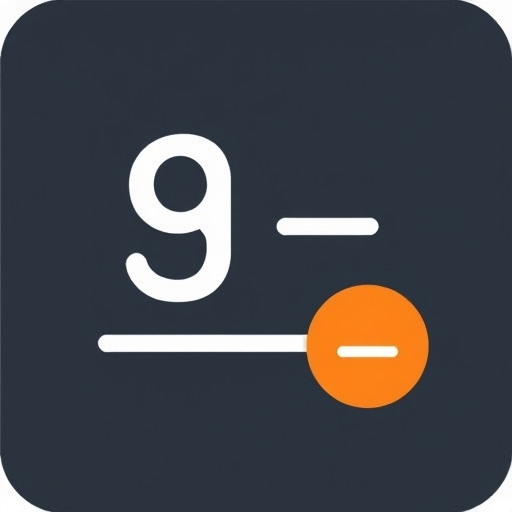How to Get a Fraction on a Calculator
Calculators are indispensable tools in our daily lives, whether we’re managing finances, solving mathematical problems, or conducting scientific experiments. One common task is working with fractions, which can be tricky if you’re unsure how to input them correctly. In this article, we will explore various methods to get a fraction on a calculator, step-by-step instructions, and tips for different types of calculators.
Understanding Fractions
Before diving into the mechanics of using fractions on a calculator, let’s quickly recap what a fraction is.
A fraction consists of two parts:
- Numerator: The top part of the fraction, indicating how many parts we have.
- Denominator: The bottom part of the fraction, indicating how many equal parts the whole is divided into.
- Cooking (e.g., measuring ingredients)
- Construction (e.g., measuring lengths)
- Finance (e.g., calculating interest rates)
- Education (e.g., solving math problems)
- For example, to calculate ( frac{3}{4} ):
- Input `3 ÷ 4 =`
- The result will be `0.75`.
- Example: Calculate ( frac{1}{2} + frac{3}{4} )
- Convert: ( frac{1}{2} = 0.5 ) and ( frac{3}{4} = 0.75 )
- Add: `0.5 + 0.75 = 1.25`
- Convert back if needed: ( 1.25 = frac{5}{4} )
- To calculate ( frac{2}{3} + frac{1}{6} ):
- Press `2`, then `a b/c`, then `3`, then `+`, then `1`, then `a b/c`, then `6`, then `=`.
- The result will be displayed as ( frac{5}{6} ).
- To calculate ( frac{5}{8} times frac{2}{3} ):
- Access the fraction template, enter `5`, then `8`, then `*`, then access the fraction template again, enter `2`, then `3`, then `=`.
- The result will be ( frac{5}{12} ).
- To calculate ( frac{7}{10} – frac{1}{5} ):
- Input `7` for the numerator and `10` for the denominator of the first fraction.
- Input `1` for the numerator and `5` for the denominator of the second fraction.
- Click on the subtraction button.
- The result will display as ( frac{1}{5} ).
- Always Simplify: After performing operations, make sure to simplify fractions to their lowest terms.
- Use Parentheses: When performing complex calculations, use parentheses to ensure the correct order of operations.
- Know Your Conversion: Familiarize yourself with common decimal-to-fraction conversions, which can save you time.
- Practice: Regular practice will help you become more comfortable working with fractions on any calculator.
For example, in the fraction ( frac{3}{4} ), 3 is the numerator and 4 is the denominator.
Why Use Fractions?
Fractions are essential in various scenarios, including:
Types of Calculators
Before we discuss how to get fractions on a calculator, it’s essential to understand the different types of calculators available:
1. Basic Calculators: These calculators can perform simple arithmetic operations but typically do not have a fraction button.
2. Scientific Calculators: These are more advanced and usually include functions for fractions, percentages, roots, and trigonometry.
3. Graphing Calculators: These offer extensive functions and the ability to display fractions in various forms.
4. Online Calculators: These can be accessed via the internet and often have user-friendly interfaces for fraction calculations.
How to Enter Fractions on Different Types of Calculators
Basic Calculators
Basic calculators do not have a specific function for fractions. However, you can still work with fractions by converting them to decimal form. Here are the steps:
1. Convert the Fraction: Divide the numerator by the denominator.
2. Perform Operations: If you need to add or subtract fractions, convert each fraction to decimal form first, then perform the operation.
Scientific Calculators
Most scientific calculators have a fraction function, making it easier to work with fractions directly. Here’s how:
1. Locate the Fraction Button: This button may be labeled as `a b/c` or simply `frac`.
2. Input the Numerator: Press the fraction button and then enter the numerator.
3. Input the Denominator: After entering the numerator, use the fraction button again to input the denominator.
4. Perform Operations: You can directly add, subtract, multiply, or divide fractions without converting them to decimals.
Example
Graphing Calculators
Graphing calculators are highly versatile and capable of handling fractions efficiently. Here’s how to do it:
1. Access the Fraction Mode: This may vary by brand (Texas Instruments, Casio, etc.), but generally, you can find it in the `Math` or `Alpha` menu.
2. Input the Fraction: Use the fraction template to enter the numerator and denominator.
3. Perform Calculations: Just like with scientific calculators, you can add, subtract, multiply, or divide fractions directly.
Example
Online Calculators
Online calculators provide a user-friendly interface for fraction calculations. Here’s how to use them:
1. Find an Online Fraction Calculator: Websites like Calculator Soup or Mathway offer fraction calculators.
2. Input the Fractions: Enter the numerator and denominator in their respective fields.
3. Perform Operations: Use the provided buttons to add, subtract, multiply, or divide.
Example
Tips for Working with Fractions
Comparison of Calculator Types for Fraction Operations
| Feature | Basic Calculator | Scientific Calculator | Graphing Calculator | Online Calculator |
|---|---|---|---|---|
| Fraction Input | No | Yes | Yes | Yes |
| Decimal Conversion | Yes | No | No | No |
| Complex Operations | No | Yes | Yes | Yes |
| Display as Fraction | No | Yes | Yes | Yes |
| User-Friendly Interface | No | Moderate | Complex | Yes |
Frequently Asked Questions (FAQ)
Can I use a basic calculator for fractions?
Yes, you can convert fractions to decimals and perform calculations, but it requires manual conversion.
How do I simplify fractions on a calculator?
Most calculators do not simplify fractions automatically. You may need to do this manually by finding the greatest common divisor (GCD).
Is there a specific button for fractions on all calculators?
Not all calculators have a dedicated fraction button. Scientific and graphing calculators usually do, while basic calculators do not.
Can I convert fractions back to decimals on a calculator?
Yes, you can convert fractions to decimals by dividing the numerator by the denominator, regardless of the type of calculator.
Are online calculators accurate for fraction calculations?
Yes, reputable online calculators are generally accurate and provide reliable results for fraction calculations.
Conclusion
Understanding how to get a fraction on a calculator can significantly enhance your ability to perform mathematical operations efficiently. Whether you’re using a basic, scientific, graphing, or online calculator, knowing the correct steps and techniques is crucial. With practice and familiarity with your calculator’s functions, you’ll be able to handle fractions with ease, making your mathematical tasks smoother and more efficient. Happy calculating!