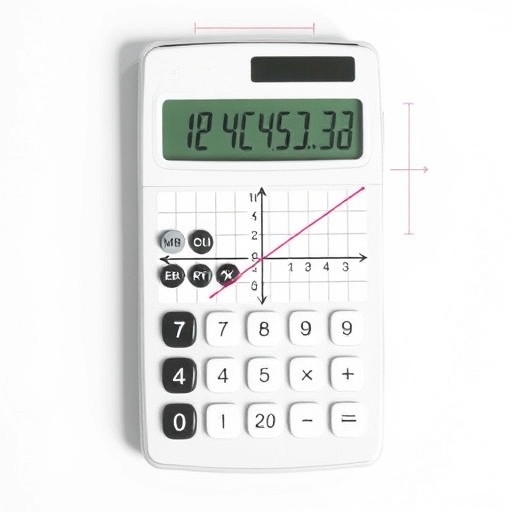How to Graph on a Calculator
Graphing is an essential skill in mathematics that helps visualize equations and data. While traditional methods involve graph paper and plotting points by hand, modern calculators offer powerful tools to graph equations quickly and efficiently. This article will guide you through the process of graphing on various types of calculators, including scientific and graphing calculators, along with tips and tricks to enhance your graphing experience.
Table of Contents
1. [Understanding Graphing Calculators](#understanding-graphing-calculators)
2. [Types of Calculators for Graphing](#types-of-calculators-for-graphing)
- [Scientific Calculators](#scientific-calculators)
- [Graphing Calculators](#graphing-calculators)
- Graphing Capability: Ability to plot multiple equations simultaneously.
- Data Analysis: Functions for statistical analysis and regression.
- Programming: Many graphing calculators allow for custom scripts and functions.
- User Interface: Typically feature a screen that displays graphs clearly with options for zooming and tracing.
- Limited graphing functions (usually only basic functions).
- Smaller display screens with less visual detail.
- Lack of advanced features like multiple function plots or regression analysis.
- Ability to graph multiple equations at once.
- Enhanced user interface with zooming and panning features.
- Access to a broader range of mathematical functions, including calculus and statistics.
- Ensure your calculator is charged or has fresh batteries.
- Turn it on and wait for the home screen to load.
- Look for a button labeled `Y=` or `Graph` depending on the model.
- Press it to enter the graphing interface.
- Use the equation editor to input the equation you wish to graph. For example, to graph (y = x^2):
- Type `x^2` next to `Y1=` (or similar).
- Access the `Window` settings to adjust the viewing range. Set appropriate values for:
- Xmin and Xmax (horizontal range)
- Ymin and Ymax (vertical range)
- A common starting point is:
- Xmin: -10
- Xmax: 10
- Ymin: -10
- Ymax: 10
- Press the `Graph` button to view the plotted graph.
- Use the arrow keys to trace the graph and identify points of interest.
- Utilize features like `Trace` to find coordinates of specific points.
- Look for intersections, maxima, and minima using the calculator’s built-in functions.
- Enter additional equations in `Y2=`, `Y3=`, etc.
- Graph them simultaneously to compare their behavior.
- Many graphing calculators allow you to graph inequalities.
- Use symbols like `>` or `<` to input inequalities (e.g., `Y1 < 2x + 1`).
- Some calculators support parametric equations (e.g., (x = t, y = t^2)) and polar coordinates (e.g., (r = theta)).
- Access the `Mode` settings to switch between different graphing modes.
3. [Basic Graphing Steps](#basic-graphing-steps)
4. [Advanced Graphing Techniques](#advanced-graphing-techniques)
5. [Common Graphing Functions](#common-graphing-functions)
6. [Tips for Successful Graphing](#tips-for-successful-graphing)
7. [Graphing Calculator Comparison Table](#graphing-calculator-comparison-table)
8. [Frequently Asked Questions](#frequently-asked-questions)
Understanding Graphing Calculators
Graphing calculators are specialized devices designed to plot graphs, solve equations, and perform complex mathematical computations. They are particularly useful for students and professionals in fields such as mathematics, engineering, and physics.
Key Features of Graphing Calculators
Types of Calculators for Graphing
Scientific Calculators
Scientific calculators can perform basic graphing functions but are primarily designed for calculations involving algebra, trigonometry, and calculus. Some newer models come with limited graphing capabilities.
Limitations of Scientific Calculators
Graphing Calculators
Graphing calculators are more advanced and designed specifically for graphing equations and analyzing data. They typically have a larger screen and more powerful processing capabilities.
Advantages of Graphing Calculators
Basic Graphing Steps
Graphing an equation on a calculator can seem daunting at first, but the process is straightforward. Here’s a step-by-step guide to get you started:
Step 1: Turn on Your Calculator
Step 2: Access the Graphing Mode
Step 3: Enter the Equation
Step 4: Adjust the Viewing Window
Step 5: Graph the Equation
Step 6: Analyze the Graph
Advanced Graphing Techniques
Once you are comfortable with the basics, you can explore more advanced features:
Graphing Multiple Functions
Using Inequalities
Parametric and Polar Graphing
Common Graphing Functions
Here are some common functions and their respective graphs:
| Function | Description | Graph Type |
|---|---|---|
| Linear | (y = mx + b) | Straight line |
| Quadratic | (y = ax^2 + bx + c) | Parabola |
| Cubic | (y = ax^3 + bx^2 + cx + d) | S-shaped curve |
| Trigonometric | (y = sin(x), y = cos(x)) | Wave-like curves |
| Exponential | (y = a^x) | Exponential growth |
| Logarithmic | (y = log(x)) | Logarithmic curve |
Tips for Successful Graphing
1. Know Your Calculator: Familiarize yourself with the buttons and functions of your specific calculator model.
2. Use the Manual: Refer to the user manual for advanced features and troubleshooting.
3. Check Your Window Settings: If your graph doesn’t appear, adjust the window settings to ensure the graph fits within the view.
4. Practice: The more you practice entering equations and adjusting settings, the more proficient you’ll become.
5. Explore Apps: Many graphing calculators have companion apps or software that can enhance your graphing capabilities.
Graphing Calculator Comparison Table
| Feature | Scientific Calculator | Graphing Calculator |
|---|---|---|
| Graphing Capability | Basic | Advanced |
| Screen Size | Small | Large |
| Equation Input | Limited | Extensive |
| Zoom & Pan Features | No | Yes |
| Programming | No | Yes |
| Data Analysis | Limited | Extensive |
Frequently Asked Questions
Can I graph complex numbers on a graphing calculator?
Most standard graphing calculators do not support complex number graphing. However, some advanced models may have this feature. Check the specifications of your calculator.
What should I do if my graph doesn’t appear?
Ensure that your equation is entered correctly, and check your window settings to make sure the graph fits within the viewing range.
Can I save my graphs for later use?
Some graphing calculators have the option to save graphs or export them to a computer. Refer to your calculator’s manual for instructions.
Are there online tools for graphing?
Yes, many online graphing tools can complement your calculator, providing additional features like 3D graphing and interactive elements. Websites like Desmos and GeoGebra are popular choices.
How do I find the intersection of two graphs?
Use the `Intersection` function available on most graphing calculators. You may need to select the two graphs and follow the prompts to find their intersection points.
Conclusion
Graphing on a calculator is a valuable skill that can enhance your understanding of mathematical concepts. By following the steps outlined in this guide, you can efficiently graph equations, analyze data, and utilize advanced features on your calculator. Whether you’re a student or a professional, mastering these techniques will greatly benefit your mathematical journey. Happy graphing!