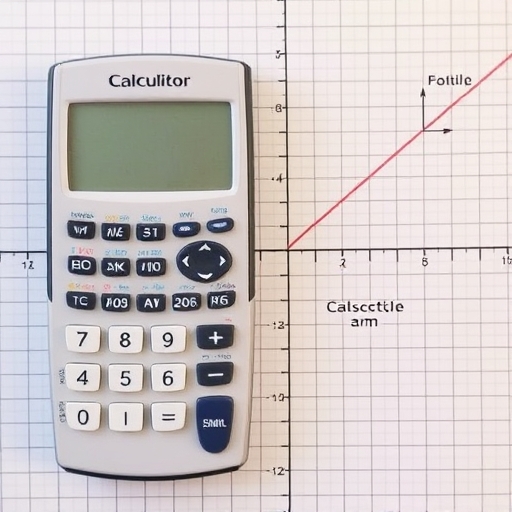How to Graph on a Graphing Calculator
Graphing calculators have become essential tools for students, engineers, and anyone interested in mathematics and data visualization. These powerful devices allow users to plot functions, analyze data, and even solve complex equations graphically. In this article, we will explore how to graph on a graphing calculator, step-by-step instructions, common features, tips, and tricks to enhance your graphing experience.
Understanding Graphing Calculators
Before diving into the graphing process, it’s essential to understand what a graphing calculator is and its basic functions.
What is a Graphing Calculator?
A graphing calculator is a handheld device that can plot graphs, solve simultaneous equations, and perform a variety of mathematical calculations. Key features include:
- Graphing capability: Ability to plot functions and data points.
- Advanced functions: Support for calculus, statistics, and other advanced math topics.
- User interface: Typically includes a screen, buttons, and a variety of menus for navigation.
- Texas Instruments TI-84 Plus
- Casio fx-9860GII
- HP Prime
- TI-Nspire CX II
- Press the ON button, usually located at the bottom right.
- Navigate to the Y= or Graph button on your calculator’s main screen. This option allows you to enter functions you wish to graph.
- Use the keypad to input the function you want to graph. For example, to graph ( y = x^2 ):
- Select Y1= and input `x^2`.
- You can use variables like `x`, constants, and various mathematical operations.
- Press the WINDOW button.
- Set values for:
- Xmin: Minimum x-value
- Xmax: Maximum x-value
- Ymin: Minimum y-value
- Ymax: Maximum y-value
- A common starting window might be:
- Xmin = -10, Xmax = 10
- Ymin = -10, Ymax = 10
- Once you’ve entered the function and set the window, press the GRAPH button.
- Your graph will appear on the screen.
- Trace: Use the Trace button to move along the graph and view coordinates.
- Calculate: Find intercepts, maxima, minima, and more using the CALC menu.
- Xmin = -10
- Xmax = 10
- Ymin = -10
- Ymax = 10
- Press Trace to find the vertex and intercepts.
- The vertex of the parabola is at (0, -4).
- The y-intercepts are at (0, -4).
- The x-intercepts can be found by setting ( y = 0 ) and solving the equation ( x^2 – 4 = 0 ).
- Utilize Zoom Features: Most calculators have a Zoom function that automatically adjusts the window for standard graphs.
- Graph Multiple Functions: You can graph multiple functions by entering them into Y2, Y3, etc. Just separate them with commas.
- Use Table Feature: The TABLE function allows you to see values of your function over a specified range.
- Save Graphs: Some advanced calculators allow you to save graphs for later use or comparison.
- Graph Not Appearing: Check that you have entered the function correctly and that the window settings are appropriate.
- Graph Looks Strange: Adjust the window settings. Sometimes, the scale may be too large or small.
- Calculator Freezing: Reset your graphing calculator by turning it off and on, or use the reset option in the settings menu.
Popular Graphing Calculator Models
Getting Started with Graphing
To graph a function on a graphing calculator, follow these basic steps:
Step 1: Turn on the Calculator
Step 2: Access the Graph Function
Step 3: Enter the Function
Step 4: Set the Viewing Window
To get the best view of your graph, you may need to adjust the viewing window settings:
Step 5: Graph the Function
Step 6: Analyze the Graph
After graphing, you can analyze the graph further:
Example: Graphing a Quadratic Function
Let’s go through an example of graphing a quadratic function, ( y = x^2 – 4 ).
Step-by-Step Instructions
1. Turn on the Calculator: Press the ON button.
2. Access the Graph Function: Press the Y= button.
3. Enter the Function: In Y1=, type `x^2 – 4`.
4. Set the Viewing Window:
5. Graph the Function: Press the GRAPH button.
6. Analyze the Graph:
Graph Interpretation
Tips for Effective Graphing
Common Graphing Functions
Here are some common functions and their characteristics:
| Function | Type | Characteristics |
|---|---|---|
| ( y = x^2 ) | Quadratic | Parabolic shape, vertex at (0,0) |
| ( y = sin(x) ) | Trigonometric | Periodic, oscillates between -1 and 1 |
| ( y = e^x ) | Exponential | Always increasing, never touches the x-axis |
| ( y = ln(x) ) | Logarithmic | Increases slowly, undefined for x ≤ 0 |
Troubleshooting Common Issues
If you encounter problems while graphing, consider the following:
Frequently Asked Questions (FAQ)
1. Can I graph inequalities on a graphing calculator?
Yes, most graphing calculators allow you to graph inequalities. You can usually find options for this in the graph menu, where you can select greater than or less than functions.
2. How do I save my graph?
Saving graphs depends on your calculator model. For example, the TI-Nspire allows you to save graphs as screenshots or in documents.
3. Can I print my graphs?
If your calculator has connectivity options, you can connect it to a printer or computer to print your graphs.
4. What should I do if my calculator is not graphing properly?
Ensure that you have the latest software updates for your calculator. If problems persist, consult the user manual or customer support for troubleshooting steps.
5. Are there any apps for graphing on smartphones?
Yes, there are several graphing apps available for both iOS and Android, such as Desmos and GeoGebra, which offer similar functionalities to traditional graphing calculators.
Conclusion
Graphing on a calculator can seem daunting at first, but with practice and a solid understanding of the steps involved, it becomes an invaluable tool for visualizing mathematical concepts. Whether you’re a student learning algebra or an engineer working on complex functions, mastering the art of graphing can significantly enhance your analytical skills. With the right techniques and tools, you can make the most out of your graphing calculator and unlock its full potential. Happy graphing!