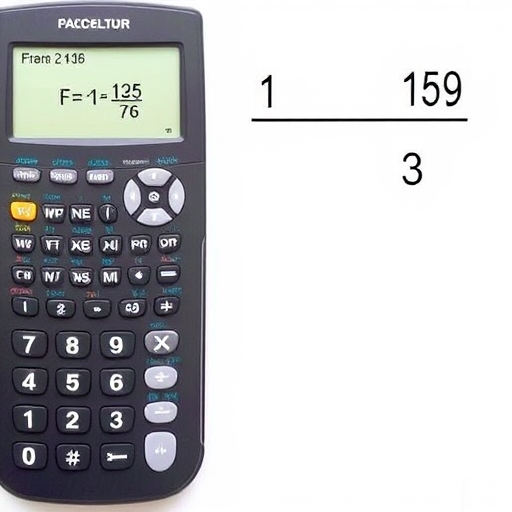How to Make a Fraction on a Scientific Calculator
Calculators are essential tools in mathematics, science, and engineering. Among the various functions they offer, the ability to work with fractions is particularly useful. This comprehensive guide will walk you through the methods of entering and manipulating fractions on a scientific calculator.
Understanding Fractions
Before diving into the specifics of using a scientific calculator for fractions, let’s quickly review what fractions are. A fraction represents a part of a whole and consists of two numbers:
- Numerator: The top number of the fraction, indicating how many parts you have.
- Denominator: The bottom number, indicating how many equal parts the whole is divided into.
- The numerator is 3.
- The denominator is 4.
- Press the fraction key.
- Enter the numerator (the top number of your fraction).
- After entering the numerator, look for the down arrow or the fraction key again to switch to the denominator.
- Enter the denominator (the bottom number of your fraction).
- Press the `=` key or the appropriate execute key to finalize your entry.
- Your calculator should display the fraction in its simplest form or as a decimal, depending on your settings.
- Enter `1`, then press the fraction key, then `4`.
- Press the `+` key.
- Enter `1`, then press the fraction key, then `2`.
- Press `=`.
- Enter `3`, then press the fraction key, then `4`.
- Press the `-` key.
- Enter `1`, then press the fraction key, then `2`.
- Press `=`.
- Enter `2`, then press the fraction key, then `3`.
- Press the `×` key.
- Enter `4`, then press the fraction key, then `5`.
- Press `=`.
- Enter `3`, then press the fraction key, then `4`.
- Press the `÷` key.
- Enter `1`, then press the fraction key, then `2`.
- Press `=`.
- Multiply the whole number by the denominator: ( 1 times 2 = 2 ).
- Add the numerator: ( 2 + 1 = 3 ).
- Write it as ( frac{3}{2} ).
- Refer to the Manual: Always check your calculator’s manual for specific instructions on fraction entry and operations.
- Practice Regularly: The more you practice using fractions on your calculator, the more comfortable you will become.
- Use the Memory Function: If your calculator has a memory function, use it to store intermediate results when performing complex calculations.
For example, in the fraction ( frac{3}{4} ):
Types of Fractions
1. Proper Fractions: The numerator is less than the denominator (e.g., ( frac{3}{4} )).
2. Improper Fractions: The numerator is greater than or equal to the denominator (e.g., ( frac{5}{3} )).
3. Mixed Numbers: A whole number combined with a proper fraction (e.g., ( 1 frac{1}{2} )).
Using a Scientific Calculator to Enter Fractions
Most scientific calculators have a specific method for entering fractions, but this can vary slightly by model. Below, we will explore the general steps for entering fractions on a scientific calculator.
Step-by-Step Guide for Entering Fractions
1. Identify the Fraction Key: Look for a key that may be labeled as `a b/c`, `n/d`, or a fraction symbol (like ( frac{a}{b} )). This key allows you to input fractions directly.
2. Inputting the Numerator:
3. Inputting the Denominator:
4. Completing Your Input:
Example: Entering ( frac{3}{4} )
1. Press the `a b/c` key.
2. Type `3` (the numerator).
3. Press the down arrow or the `a b/c` key again.
4. Type `4` (the denominator).
5. Press `=`.
Your calculator should now show ( frac{3}{4} ) or its decimal equivalent, `0.75`.
Performing Operations with Fractions
Adding and Subtracting Fractions
To add or subtract fractions, you can use the fraction function of your calculator. Here’s how:
1. For Addition ( frac{1}{4} + frac{1}{2} ):
2. For Subtraction ( frac{3}{4} – frac{1}{2} ):
Multiplying and Dividing Fractions
Multiplying and dividing fractions is straightforward:
1. For Multiplication ( frac{2}{3} times frac{4}{5} ):
2. For Division ( frac{3}{4} div frac{1}{2} ):
Converting Mixed Numbers to Improper Fractions
To convert a mixed number to an improper fraction:
1. Example: Convert ( 1 frac{1}{2} ):
You can enter ( 1 frac{1}{2} ) directly by inputting `1`, then using the fraction key for `1` and `2`.
Comparison of Fraction Modes in Scientific Calculators
Different scientific calculators have varying capabilities when it comes to fractions. Below is a simple comparison table of common features:
| Feature | Basic Calculators | Scientific Calculators | Graphing Calculators |
|---|---|---|---|
| Direct Fraction Entry | No | Yes | Yes |
| Mixed Number Support | No | Yes | Yes |
| Simplification of Fractions | No | Yes | Yes |
| Fraction to Decimal Conversion | Yes | Yes | Yes |
| Fraction Operations | Limited | Full | Full |
Tips for Using Fractions on a Scientific Calculator
Frequently Asked Questions (FAQ)
1. Can I enter fractions as decimals?
Yes, you can enter fractions as decimals. For example, ( frac{1}{2} ) can be entered as `0.5`. However, using the fraction function can help maintain clarity in calculations.
2. What if my calculator doesn’t have a fraction key?
If your calculator lacks a fraction key, you can still perform calculations by converting fractions to decimals before entering them. For example, ( frac{1}{4} ) becomes `0.25`.
3. How can I convert a fraction to a percentage?
To convert a fraction to a percentage, divide the numerator by the denominator and then multiply by 100. For example, ( frac{3}{4} ): ( (3 ÷ 4) × 100 = 75% ).
4. Can I simplify fractions on my calculator?
Many scientific calculators automatically simplify fractions to their lowest terms. If not, you may need to do this manually.
Conclusion
Knowing how to work with fractions on a scientific calculator is a valuable skill that can make calculations easier and more efficient. By following the steps outlined in this guide, you can confidently enter, manipulate, and operate on fractions using your calculator. Whether you’re a student, professional, or just someone who enjoys math, mastering this skill will enhance your mathematical abilities and save you time in your calculations.