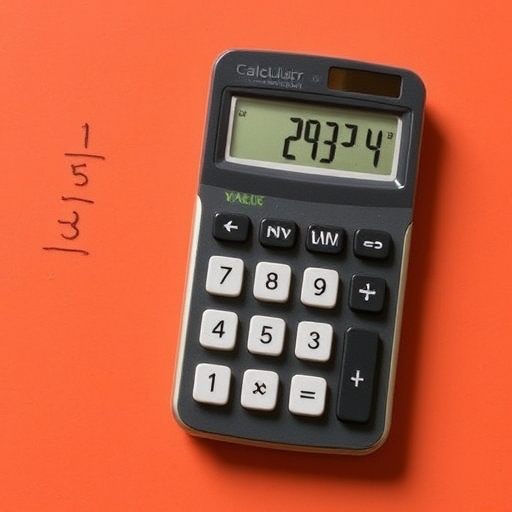How to Put a Fraction in a Calculator
Calculators are indispensable tools in mathematics, whether you’re a student, a professional, or someone who just wants to make sense of everyday calculations. One common challenge many face is how to accurately input fractions into a calculator. This article will guide you through the various methods for entering fractions into different types of calculators, along with tips and tricks to ensure accuracy in your calculations.
Understanding Fractions
Before we delve into how to input fractions into a calculator, let’s clarify what a fraction is. A fraction consists of two parts:
-
- Numerator: The top part, which represents how many parts we have.
- Denominator: The bottom part, which indicates how many equal parts something is divided into.
For example, in the fraction ( frac{3}{4} ):
-
- 3 is the numerator.
- 4 is the denominator.
Types of Fractions
Fractions can be classified into various types:
-
- Proper Fractions: The numerator is less than the denominator (e.g., ( frac{2}{5} )).
- Improper Fractions: The numerator is greater than or equal to the denominator (e.g., ( frac{5}{4} )).
- Mixed Numbers: A whole number combined with a proper fraction (e.g., ( 1 frac{1}{2} )).
Understanding these types will help you know how to input them correctly into your calculator.
Types of Calculators
There are several types of calculators available, and the method for inputting fractions can vary depending on the type. Below are the most common types:
1. Basic Calculators
Basic calculators typically do not have a dedicated fraction button. Here’s how to input fractions in a basic calculator:
-
- Convert to Decimal: Convert the fraction to a decimal before inputting. For example, ( frac{1}{2} ) becomes 0.5.
- Use Division: Input the numerator divided by the denominator. For example, to input ( frac{3}{4} ), you would enter `3 ÷ 4`.
2. Scientific Calculators
Scientific calculators often have a fraction button or a way to input fractions. Here’s how to use them:
Method 1: Fraction Button
-
- Look for a button labeled `a b/c` or `n/d`.
- Input the numerator, press the fraction button, and then input the denominator. For example, for ( frac{3}{4} ):
- Press `3`, then `a b/c`, then `4`.
Method 2: Using Parentheses
If your scientific calculator does not have a fraction button, you can use parentheses:
-
- Input the fraction as `(numerator)/(denominator)`. For ( frac{3}{4} ):
- Enter `(3)/(4)`.
3. Graphing Calculators
Graphing calculators have advanced features and usually support fraction inputs directly. Here’s how to enter fractions:
-
- Use the fraction button if available.
- Alternatively, use the division method, similar to scientific calculators: input `(numerator)/(denominator)`.
4. Online Calculators
Online calculators can vary widely in functionality, but most allow for easy fraction input. Here’s how to use them:
-
- Type the fraction directly in the format `numerator/denominator` (e.g., `3/4`).
- Some online calculators may have a fraction input option where you can enter the numerator and denominator in separate fields.
Tips for Entering Fractions
Here are some tips to ensure you are entering fractions correctly into your calculator:
-
- Double-Check Your Input: Always review your input before hitting the equals button. A small mistake can lead to incorrect results.
- Know Your Calculator: Familiarize yourself with your calculator’s specific functions and buttons. Consult the manual if needed.
- Practice with Examples: Use different examples to practice entering fractions into your calculator. This will help you become more comfortable with the process.
Common Calculations Involving Fractions
When working with fractions, there are many common calculations you might need to perform, such as addition, subtraction, multiplication, and division. Here’s how to handle these operations:
Addition and Subtraction of Fractions
To add or subtract fractions, they must have a common denominator. If they don’t, you’ll need to find one.
1. Identify a Common Denominator.
2. Convert Fractions: Adjust the fractions to have the common denominator.
3. Add or Subtract the Numerators: Keep the denominator the same.
4. Simplify if Necessary.
Example
To add ( frac{1}{4} + frac{1}{2} ):
-
- Find a common denominator (4).
- Convert ( frac{1}{2} ) to ( frac{2}{4} ).
- Add: ( frac{1}{4} + frac{2}{4} = frac{3}{4} ).
Multiplication of Fractions
To multiply fractions:
1. Multiply the Numerators: The result becomes the new numerator.
2. Multiply the Denominators: The result becomes the new denominator.
3. Simplify if Necessary.
Example
To multiply ( frac{1}{4} times frac{1}{2} ):
-
- Multiply: ( 1 times 1 = 1 ) (numerator), ( 4 times 2 = 8 ) (denominator).
- Result: ( frac{1}{8} ).
Division of Fractions
To divide fractions:
1. Flip the Second Fraction: This is called finding the reciprocal.
2. Multiply: Follow the same steps as in multiplication.
Example
To divide ( frac{1}{4} ÷ frac{1}{2} ):
- Flip ( frac{1}{2} ) to get ( frac{2}{1} ).
- Multiply: ( frac{1}{4} times frac{2}{1} = frac{2}{4} = frac{1}{2} ).
Fraction Input Methods
| Calculator Type | Method to Input Fractions | Example Input |
|---|---|---|
| Basic | Convert to Decimal or Use Division | `3 ÷ 4` |
| Scientific | Use Fraction Button or Parentheses | `3 a b/c 4` or `(3)/(4)` |
| Graphing | Use Fraction Button or Parentheses | `3 a b/c 4` or `(3)/(4)` |
| Online | Direct Input or Separate Fields | `3/4` |
FAQs About How to Put a Fraction in a Calculator
Can I input mixed numbers into a calculator?
Yes, you can input mixed numbers by converting them into improper fractions first. For example, ( 1 frac{1}{2} ) becomes ( frac{3}{2} ).
What if my calculator doesn’t support fractions?
If your calculator does not support fractions, you can always convert them to decimals or use a different calculator that has fraction capabilities.
How can I simplify fractions on a calculator?
Most basic calculators will not simplify fractions. You may need to do this manually by finding the greatest common divisor (GCD) of the numerator and denominator.
Are there specific calculators recommended for fractions?
Yes, graphing calculators like the TI-84 or scientific calculators like the Casio fx-991EX are great options for working with fractions.
Conclusion
Entering fractions into a calculator may seem daunting at first, but with a little practice, it becomes a straightforward process. Whether you’re using a basic calculator, a scientific one, or even an online tool, understanding how to input fractions correctly is essential for accurate calculations.
Remember to familiarize yourself with your specific calculator’s functions, and don’t hesitate to convert fractions to decimals if necessary. Happy calculating!