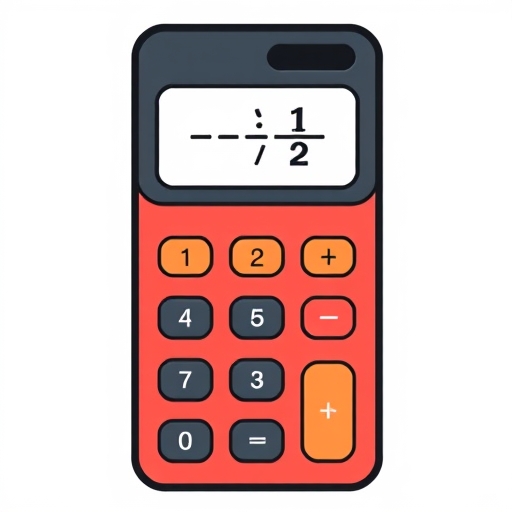How to Put Fractions in a Calculator
Calculators have become essential tools for students, professionals, and anyone who needs to perform mathematical operations quickly and accurately. While basic calculators are straightforward, using fractions can sometimes be confusing. This article will guide you through the process of entering fractions into various types of calculators, including standard, scientific, and graphing calculators. We’ll also touch on the importance of understanding fractions and how they can be used in everyday calculations.
Understanding Fractions
Before diving into the specifics of entering fractions into calculators, it’s crucial to grasp what fractions are. A fraction represents a part of a whole and is written in the form of a/b, where:
- a is the numerator (the number above the line)
- b is the denominator (the number below the line)
- Converting measurements
- Understanding ratios and proportions
- Performing calculations in statistics and probability
- Example: To enter 1/4, calculate 1 ÷ 4 = 0.25.
- Look for a button labeled `a b/c` or `n/d`.
- Press this button, then enter the numerator, followed by the denominator.
- Example: To enter 3/5, press `3`, then `a b/c`, then `5`.
- If your calculator doesn’t have a fraction button, you can still enter fractions as follows:
- Input the numerator, press the division key (`÷`), and then input the denominator.
- For fractions that involve addition or subtraction, use parentheses to clarify.
- Example: To enter (1/2 + 1/3), input `(`, `1`, `÷`, `2`, `+`, `1`, `÷`, `3`, `)`.
- Most graphing calculators have a fraction template or function.
- Example: In a TI-84, press `Alpha`, then `Y=` to find the fraction template.
- Enter the numerator and denominator in the respective fields.
- Similar to scientific calculators, you can also enter fractions using the division key.
- Example: To enter 2/3, input `2`, `÷`, `3`.
- For complex operations, always use parentheses to ensure order of operations is followed.
- Example: To calculate (2 + 1/4)/(3 – 1/2), input `(2 + 1 ÷ 4) ÷ (3 – 1 ÷ 2)`.
- Simply enter your values in the respective fields.
- Input the fraction as you would in a mathematical expression (e.g., `1/2`).
- Forgetting Parentheses: Neglecting to use parentheses can yield incorrect results, especially in complex calculations.
- Incorrect Order of Operations: Always remember the order of operations (PEMDAS/BODMAS) when entering expressions.
- Misreading the Display: Ensure you understand how your calculator displays fractions versus decimals.
- Practice Conversion: Regularly practice converting between fractions and decimals to become more comfortable.
- Double-Check Your Work: Always review your calculations, especially in critical situations like exams or financial decisions.
- Use a Reference: Keep a conversion chart handy for quick reference if you frequently work with fractions.
Types of Fractions
1. Proper Fractions: The numerator is less than the denominator (e.g., 1/2, 3/4).
2. Improper Fractions: The numerator is greater than or equal to the denominator (e.g., 5/3, 4/4).
3. Mixed Numbers: A whole number combined with a proper fraction (e.g., 2 1/3).
The Importance of Fractions
Fractions are widely used in various fields such as cooking, construction, finance, and education. Understanding how to manipulate and calculate with fractions is essential for:
Types of Calculators
There are several types of calculators, each with different functionalities for handling fractions. Understanding how to use these calculators effectively can make your calculations easier.
Basic Calculators
Basic calculators typically do not have specific functions for fractions. However, you can still perform calculations by converting fractions into decimal form.
How to Enter Fractions in Basic Calculators:
1. Convert the Fraction to Decimal: Use division (numerator ÷ denominator).
2. Perform Your Calculation: Use the decimal result in your calculations.
Scientific Calculators
Scientific calculators are more advanced and often have a fraction button or a specific mode for fractions.
How to Enter Fractions in Scientific Calculators:
1. Using the Fraction Button:
2. Using the Division Method:
3. Use Parentheses for Complex Fractions:
Graphing Calculators
Graphing calculators are the most versatile and can handle fractions seamlessly. They often have dedicated functions for fractions.
How to Enter Fractions in Graphing Calculators:
1. Using the Fraction Template:
2. Using the Division Key:
3. Complex Fractions:
Online Calculators
With the rise of technology, online calculators have become a popular choice. They are user-friendly and often have specific fields for entering fractions.
How to Enter Fractions in Online Calculators:
1. Fraction Fields: Many online calculators provide separate fields for the numerator and denominator.
2. Using the Division Symbol: If the calculator does not have fraction fields:
Common Mistakes When Entering Fractions
When working with fractions in calculators, it’s easy to make mistakes. Here are some common errors to watch for:
Tips for Working with Fractions
Comparison Table of Fraction Entry Methods
| Calculator Type | Method of Entry | Example Input | Notes |
|---|---|---|---|
| Basic Calculator | Convert to Decimal | 1 ÷ 4 | No fraction button available. |
| Scientific Calculator | Fraction Button | 3 `a b/c` 5 | Use fraction button for ease. |
| Scientific Calculator | Division Method | 3 ÷ 5 | Enter as division if no button exists. |
| Graphing Calculator | Fraction Template | Use template | Ideal for complex fractions. |
| Graphing Calculator | Division Key | 2 ÷ 3 | Similar to scientific calculators. |
| Online Calculator | Fraction Fields | Enter numerator/denominator | Easy to use with visual interface. |
Frequently Asked Questions (FAQ)
1. Can I enter mixed numbers in a calculator?
Yes, you can enter mixed numbers by converting them to improper fractions or using a dedicated function if your calculator supports it.
2. What if my calculator does not support fractions?
If your calculator does not have a fraction function, you can always convert fractions to decimals by dividing the numerator by the denominator.
3. Are there calculators specifically designed for fractions?
Yes, some calculators are specifically designed for fractions, often called fraction calculators, which simplify operations involving fractions.
4. How do I convert a fraction to a decimal?
To convert a fraction to a decimal, divide the numerator by the denominator. For example, 1/4 = 0.25.
5. Can I perform operations with multiple fractions?
Yes, you can perform operations with multiple fractions by entering them in the correct order and using parentheses as needed to ensure proper calculations.
Conclusion
Understanding how to put fractions in a calculator can significantly enhance your mathematical skills and efficiency. Whether you’re using a basic calculator, a scientific model, or a graphing calculator, knowing how to correctly input fractions will help you avoid mistakes and streamline your calculations. By practicing these techniques and staying mindful of common errors, you will gain confidence in working with fractions in any situation.