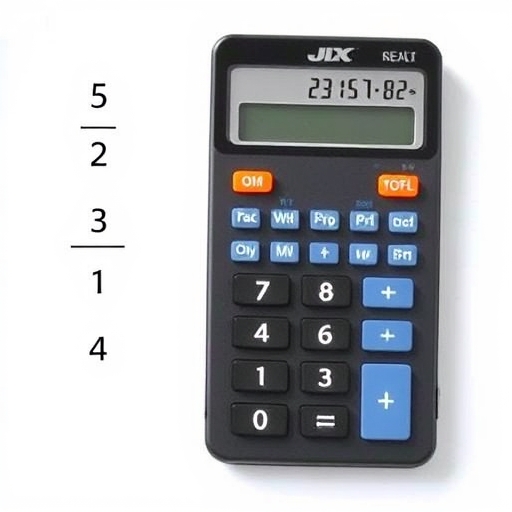How to Put Fractions in a Calculator
Calculators are essential tools for performing a wide range of mathematical operations, including working with fractions. Whether you’re a student, a professional, or just someone who occasionally needs to perform calculations, knowing how to input fractions into a calculator can save you time and effort. In this article, we will explore different methods for entering fractions into various types of calculators, tips for accurate calculations, and some frequently asked questions.
Understanding Fractions
Before we dive into the specifics of using calculators, it’s important to understand what fractions are. A fraction consists of two main parts:
-
- Numerator: The top number, which represents how many parts you have.
- Denominator: The bottom number, which indicates the total number of equal parts.
For example, in the fraction ( frac{3}{4} ):
-
- 3 is the numerator
- 4 is the denominator
Fractions can be proper (numerator < denominator), improper (numerator > denominator), or mixed (a whole number and a proper fraction).
Types of Calculators
Different calculators have varying methods for inputting fractions. Here are some common types:
1. Basic Calculator
Basic calculators typically do not allow for direct input of fractions, but you can still perform fraction calculations by converting them to decimal form.
Example:
To calculate ( frac{1}{2} + frac{1}{4} ):
1. Convert to decimals:
-
- ( frac{1}{2} = 0.5 )
- ( frac{1}{4} = 0.25 )
2. Input: ( 0.5 + 0.25 )
3. Result: ( 0.75 ) (which is ( frac{3}{4} ) in fraction form).
2. Scientific Calculator
Most scientific calculators provide a way to input fractions directly. Look for a button labeled “a b/c” or “n/d” (numerator/denominator).
Steps to Input Fractions:
1. Enter the numerator: Type the number for the numerator.
2. Press the fraction button: This button usually looks like “a b/c” or “n/d”.
3. Enter the denominator: Type the number for the denominator.
4. Perform the operation: Use the calculator’s functions to add, subtract, multiply, or divide.
Example:
To calculate ( frac{3}{4} + frac{1}{2} ):
1. Input ( 3 )
2. Press the fraction button
3. Input ( 4 )
4. Press ( + )
5. Input ( 1 )
6. Press the fraction button
7. Input ( 2 )
8. Press the equals button
The calculator will display the result, which can be either in fraction or decimal form.
3. Graphing Calculator
Graphing calculators offer advanced features, including fraction input and manipulation. They can display results as both fractions and decimals.
Steps to Input Fractions:
1. Access the fraction template: Look for a button or menu option that allows you to enter fractions.
2. Input the numerator: Type in the numerator.
3. Access the denominator section: Move to the denominator by pressing the appropriate button.
4. Input the denominator: Type in the denominator.
5. Perform calculations: Use the calculator’s functions to perform your desired operation.
Example:
To calculate ( frac{5}{6} times frac{3}{4} ):
1. Access the fraction template.
2. Input ( 5 ) for the numerator and ( 6 ) for the denominator.
3. Press ( times ).
4. Access the fraction template again.
5. Input ( 3 ) for the numerator and ( 4 ) for the denominator.
6. Press the equals button.
The calculator will show the result, which can be left in fraction form or converted to a decimal as needed.
4. Online Calculators
Online calculators are convenient and often come with built-in functionality for fraction calculations. You can find various online tools that allow you to perform operations with fractions easily.
Steps to Use an Online Fraction Calculator:
1. Visit an online calculator: Search for “online fraction calculator”.
2. Input the first fraction: Use the provided fields to enter the numerator and denominator.
3. Select the operation: Choose from addition, subtraction, multiplication, or division.
4. Input the second fraction: Again, enter the numerator and denominator.
5. Click calculate: The result will typically appear in both fraction and decimal forms.
Comparison Table of Calculator Types
| Calculator Type | Fraction Input Method | Pros | Cons |
|---|---|---|---|
| Basic Calculator | Convert to decimals | Simple and portable | Limited functionality |
| Scientific Calculator | Fraction button | Direct fraction input | May require learning curve |
| Graphing Calculator | Fraction template | Advanced functions | More complex to use |
| Online Calculator | Input fields for fractions | User-friendly interface | Requires internet access |
Tips for Accurate Fraction Calculations
- Simplify Fractions: Always simplify your fractions before performing calculations to make things easier.
- Check for Common Denominators: When adding or subtracting fractions, ensure they have the same denominator.
- Use Parentheses: When using a calculator, especially for complex expressions, use parentheses to ensure the correct order of operations.
- Review Your Work: After obtaining a result, double-check by performing the calculation manually or with another method.
Frequently Asked Questions (FAQ)
Q1: Why should I learn how to calculate with fractions?
Understanding how to work with fractions is fundamental in mathematics, and it helps in various real-life situations, such as cooking, budgeting, and measurements.
Q2: Can I convert fractions to decimals easily?
Yes, you can convert fractions to decimals by dividing the numerator by the denominator. For example, ( frac{1}{4} = 1 ÷ 4 = 0.25 ).
Q3: What if my calculator doesn’t have a fraction button?
If your calculator lacks a fraction button, convert fractions to decimals before inputting them. Alternatively, use an online calculator or a scientific calculator that supports fractions.
Q4: How do I convert improper fractions to mixed numbers?
To convert an improper fraction to a mixed number, divide the numerator by the denominator. The quotient becomes the whole number, and the remainder becomes the new numerator over the original denominator.
Q5: Can I perform operations with mixed numbers on a calculator?
Yes, but you’ll need to convert mixed numbers into improper fractions before inputting them into the calculator.
Conclusion
Knowing how to input fractions into a calculator is a valuable skill that can facilitate your mathematical calculations. Whether you’re using a basic, scientific, or graphing calculator, each type has its method for handling fractions.
By following the steps outlined in this article and practicing regularly, you will enhance your proficiency in using fractions in various mathematical contexts. Remember, a solid understanding of fractions not only boosts your calculation skills but also strengthens your overall math foundation.