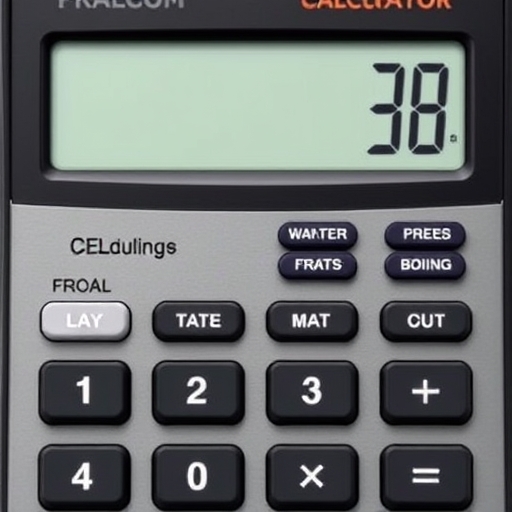Where is the Fraction Button on a Calculator?
Calculators are essential tools for students, professionals, and anyone who needs to perform mathematical calculations quickly and accurately. Among the various functions found on calculators, the fraction button is particularly useful for those dealing with fractions in mathematics. However, many users often struggle to locate this button or understand how to use it effectively. In this article, we’ll explore where to find the fraction button on different types of calculators, how to use it, and answer some frequently asked questions.
Understanding Fractions
Before we dive into the specifics of the fraction button, let’s briefly review what fractions are. A fraction represents a part of a whole and consists of two numbers: the numerator (the top number) and the denominator (the bottom number). For example, in the fraction ( frac{3}{4} ), 3 is the numerator, and 4 is the denominator.
Fractions can be used in various mathematical operations, including addition, subtraction, multiplication, and division. Thus, having a fraction button on your calculator can simplify these operations significantly.
Types of Calculators and the Fraction Button
Calculators come in various types, including basic, scientific, and graphing calculators. The location and availability of the fraction button can vary based on the type of calculator you are using.
Basic Calculators
Basic calculators typically do not have a dedicated fraction button. They are designed for simple arithmetic operations like addition, subtraction, multiplication, and division. If you’re using a basic calculator, you will need to perform fraction calculations manually by converting fractions to decimals or simplifying them arithmetically.
Scientific Calculators
Scientific calculators are more advanced and often include a fraction button. This button allows users to enter fractions directly and perform calculations involving them. Here’s how to find the fraction button on a scientific calculator:
- Look for a button labeled “a b/c” or “n/d”: This indicates that the calculator can handle fractions.
- Check for a fraction mode: Some scientific calculators have a mode setting that allows you to switch between decimal and fraction calculations.
- Look for a button labeled “a b/c”: Like scientific calculators, graphing calculators also use similar labels.
- Access the fraction menu: Some graphing calculators have a menu option for fractions, which can provide additional functionalities.
- To convert a fraction to a decimal:
- Divide the numerator by the denominator. For example, ( frac{3}{4} = 3 div 4 = 0.75 ).
- To convert a decimal to a fraction:
- Write the decimal as a fraction with 1 in the denominator and multiply the numerator and denominator by 10 for every digit after the decimal point. For example, to convert 0.75:
- ( 0.75 = frac{75}{100} )
- Simplify to ( frac{3}{4} ).
- Familiarize Yourself with Your Calculator: Each model may have different functions and ways to access the fraction button. Consult the user manual for specific instructions.
- Practice with Examples: The best way to become comfortable with using the fraction button is to practice with various examples. Try adding, subtracting, multiplying, and dividing fractions.
- Check for Fraction Settings: Some calculators allow you to toggle between decimal and fraction modes. Ensure you are in the correct mode for your calculations.
Example of Using the Fraction Button on a Scientific Calculator
1. Input the numerator: Press the fraction button (usually “a b/c” or “n/d”), then enter the numerator.
2. Input the denominator: After entering the numerator, press the fraction button again to indicate the denominator, then enter the denominator.
3. Perform the calculation: You can now proceed with any arithmetic operation you wish to perform.
Graphing Calculators
Graphing calculators offer the most advanced features and are equipped with a fraction button. They allow for complex calculations and visual representations of functions. To find the fraction button on a graphing calculator:
Example of Using the Fraction Button on a Graphing Calculator
1. Select the fraction option: Access the fraction menu if available, or press the fraction button.
2. Input the numerator and denominator: Similar to the scientific calculator, enter the numerator and denominator.
3. Execute the desired operation: After entering the fraction, you can perform further calculations.
How to Convert Between Fractions and Decimals
Understanding how to convert between fractions and decimals is crucial, especially if your calculator does not have a dedicated fraction button. Here’s how to do it:
Comparison of Fraction Buttons on Different Calculators
Here’s a quick comparison table of the fraction buttons on various types of calculators:
| Calculator Type | Fraction Button | Functionality |
|---|---|---|
| Basic Calculator | No | Simple arithmetic; no fraction support |
| Scientific Calculator | Yes (a b/c or n/d) | Direct fraction input; basic fraction operations |
| Graphing Calculator | Yes (a b/c) | Advanced fraction input; complex calculations and graphing |
Tips for Using the Fraction Button
To maximize your use of the fraction button on your calculator, consider the following tips:
Frequently Asked Questions (FAQ)
1. What if my calculator doesn’t have a fraction button?
If your calculator does not have a fraction button, you can still work with fractions by converting them to decimals and performing calculations. Alternatively, consider using an online calculator that supports fractions.
2. Can I simplify fractions using my calculator?
Most scientific and graphing calculators have functions that can help you simplify fractions. However, if your calculator does not support this feature, you may need to simplify fractions manually.
3. Is there a difference between mixed numbers and improper fractions on calculators?
Yes, mixed numbers (e.g., 1 ( frac{1}{2} )) and improper fractions (e.g., ( frac{3}{2} )) are treated differently. Some calculators allow you to convert between the two forms using the fraction button or specific functions.
4. How do I enter a mixed number into my calculator?
To enter a mixed number, convert it to an improper fraction first. For example, to enter 1 ( frac{1}{2} ), convert it to ( frac{3}{2} ) before inputting it into the calculator.
Conclusion
Understanding where to find the fraction button on your calculator and how to use it can significantly enhance your ability to perform mathematical calculations involving fractions. Whether you are using a basic, scientific, or graphing calculator, there are tools and functions available to help you work with fractions efficiently. By familiarizing yourself with your calculator’s features and practicing various operations, you can become more confident in handling fractions and improve your overall mathematical skills.